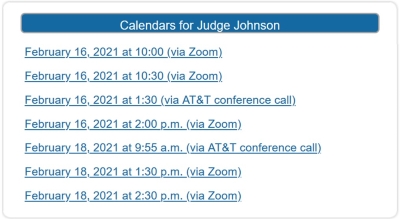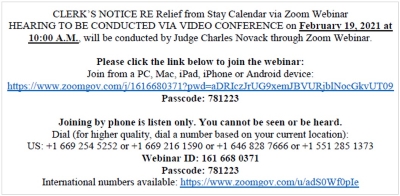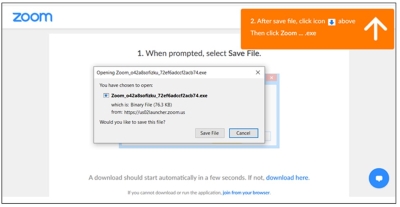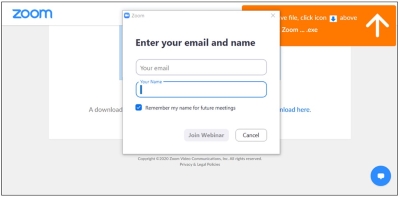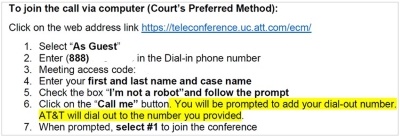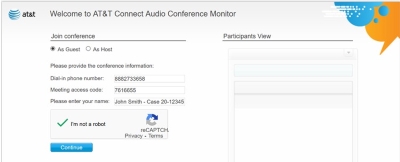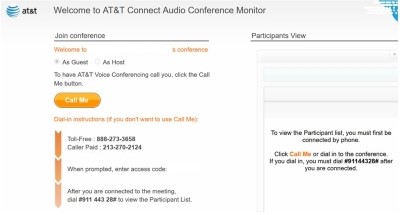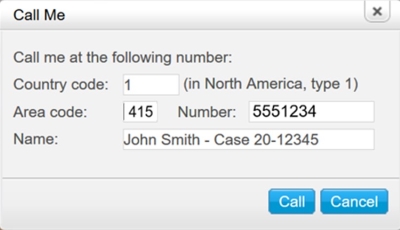Please note the following applicable to Zoom and AT&T hearings held before the Court:
· Be on time. Connect at a minimum 15 minutes prior to the scheduled start of the hearing.
· Hearings may be limited to a total number of participants.
· Hearings do not include “breakout rooms,” or any comparable means for hearing participants or attendees to talk among themselves. To confer with a client, an attorney or with another person during a hearing, do so by means outside of the hearing, such as phone, email or text.
· If you are connecting to a hearing via the internet, avoid using WiFi. Connection via a hard-wire Ethernet cable is faster and more reliable than WiFi. If you must use WiFi, make sure you are in close range.
· Connect your device (such as a computer, mobile phone, iPad or other tablet) to a reliable power source. Avoid using battery power only.
· Turn off or mute all audio and video applications on your device (messaging alerts, email alerts, etc.)
· Mute yourself when not speaking.
· When connecting via a home network avoid sharing your internet service with others during the hearing.
· Unless you have confirmed the quality is sufficient, avoid using an open microphone and speakers, such as those that are built-into laptops, webcams or mobile phones. Using a good quality headset (headphones with a microphone) will often help ensure you can be heard, and can hear others with maximum quality.
· Avoid noisy and echoing locations. Use of a headset will improve audio quality when this is unavoidable.
· For security and enforcement of Court standards, the Court may disable some Zoom or AT&T features.
· The Court will not provide technical support for Zoom or the AT&T Teleconference Service For assistance, contact AT&T Connect Customer Care (1-888-333-2505) the Zoom Help Center, your local IT support, service provider, or other online guidance.
· For information on connecting to your specific hearing, see Connecting to Your Hearing.